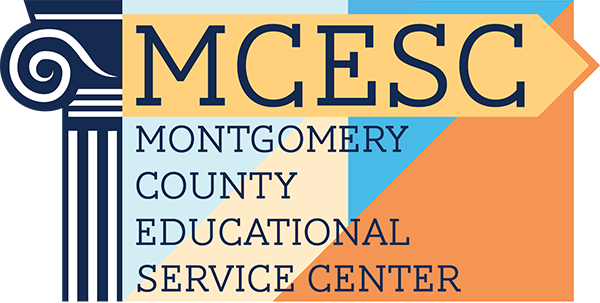Paychecks, W2s & Employee Self-Service (ESS)
MCESC uses the Employee Self-Service (ESS) system for viewing W2s and pay slips. This system provides a secure and convenient way for employees to access payroll information.
MCESC Employee Self-Service (ESS) link: ESS Login (bookmark for future use)
First-Time Login or Password Reset
For current MCESC employees:
- Click the “Forgot Password” link under the blue Log In bar.
- Enter your ESC email address as your username and click Reset Password.
- Check your inbox for an email from ESS. If you don’t see it, check your Junk/Spam folder.
- The email will contain a Temporary Password and an ESS Application link. Copy and paste your temporary password.
- Click the ESS Application link to open the login page.
- Follow the prompts to reset your password to a secure one of your choosing.
- Save your new password for future logins.
What is Stretch Pay?
If you are contracted to work 80 days or more, your pay will be spread evenly across the year.
- First year of employment: Contracted amount spread over 26 equal payments.
After the first year: Contracted amount continues to be spread over 26 equal payments. - Mid-year hires: Contracted amount spread over the remaining pay periods of the fiscal year.
Examples:
- Salaried: Annual rate ÷ 26 pays
- Example: $50,000 ÷ 26 = $1,923.08 gross per pay period (before deductions)
- Hourly: Pay rate × hours per day × number of days in contract ÷ 26 pays
- Example: $20 × 7 × 193 = $27,020 ÷ 26 = $1,039.23 gross per pay period (before deductions)
How to Change Direct Deposit
To change your direct deposit information:
- Complete a new Direct Deposit Authorization Form.
- Provide supporting documentation (e.g., voided check or bank payroll authorization).
- Deliver the form in person to the Treasurer’s Office at the Board Office.
This in-person process is required to help prevent fraudulent activity.